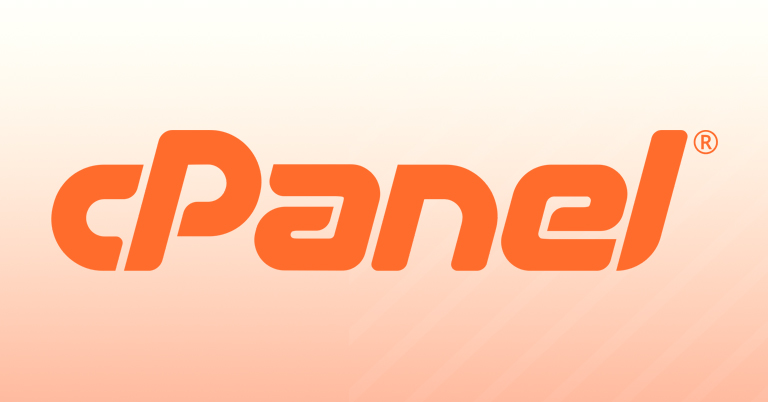This article will tell you how easily you can configure advanced exim logs in cpanel servers. The extended exim logs in cpanel server will help you to trouble shoot the email related issues in the server. Please note if your server is using for huge amount of email services , then this may case an increase in disk I/O due to a massive log write.
Enable extended exim logs from whm is easy. You need to logins to the server whm as root user then go to the following page,
Home >> Service Configuration >> Exim Configuration Manager >> Advanced Editor
Now scroll down until you see log_selector drop down box. There you can see the default log parameters as follows,
+incoming_port +smtp_connection +all_parents +retry_defer +subject +arguments +received_recipients
You may modify it with the following new or additional options,
+incoming_port +smtp_connection +all_parents +retry_defer +subject +arguments +received_recipients +address_rewrite +arguments +connection_reject +delay_delivery +delivery_size +dnslist_defer +incoming_interface +lost_incoming_connection +queue_run +received_sender +sender_on_delivery +size_reject +skip_delivery +smtp_confirmation +smtp_protocol_error +smtp_syntax_error +tls_cipher +tls_peerdn
Now scroll down and save the settings. Exim will be restarted after a few seconds.
You can add more option too. To know about the complete exim log flags please read the documentation of exim from https://www.exim.org/exim-html-current/doc/html/spec_html/ch-log_files.html
After successful restart you may read the exim logs using the following command.
tail -f /var/log/exim_mainlog
If you need any help with exim please contact our support department.