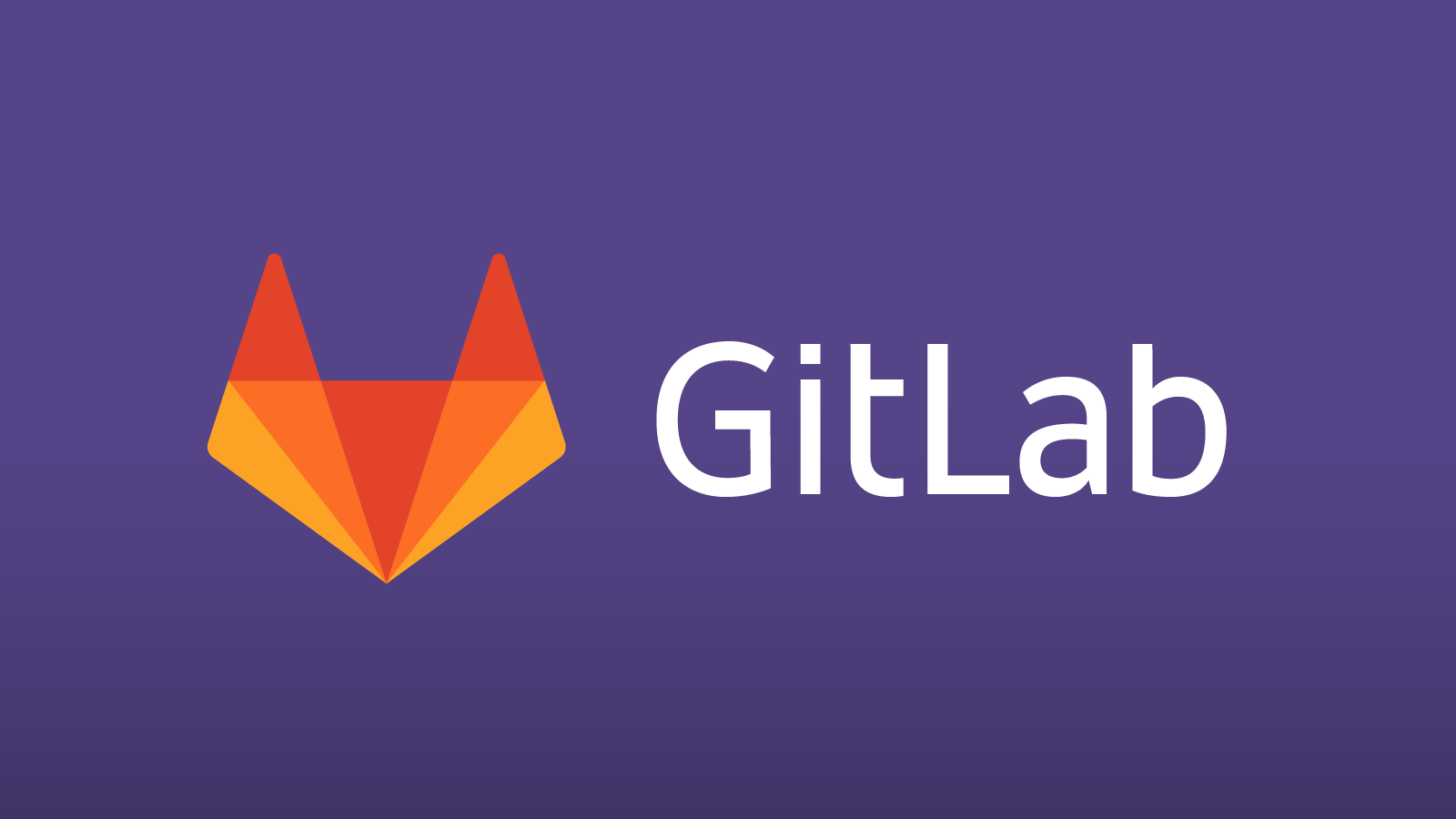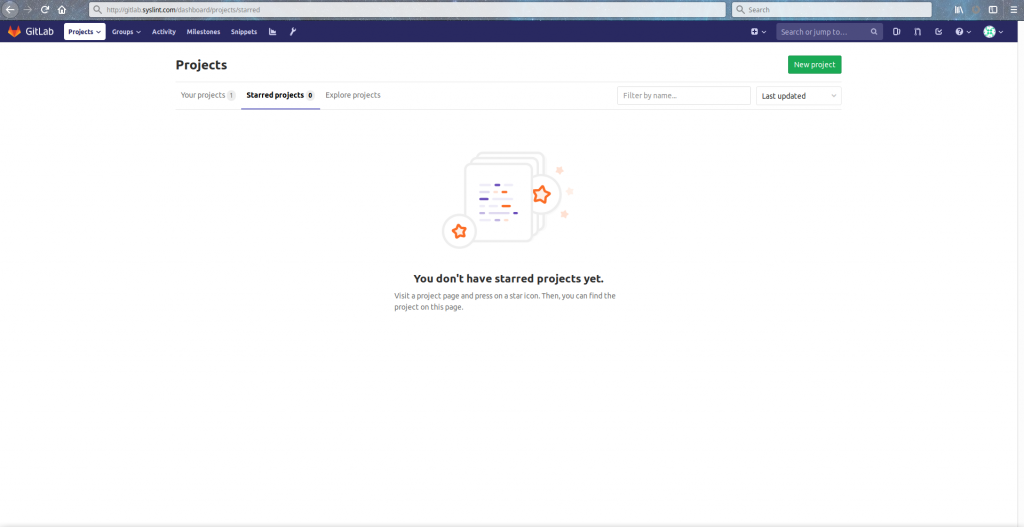- Introduction
- Features
- Requirements
- Installation
- Conclusion
Introduction
GitLab is an open source code repository and collaborative development platform. It is developed on the basis of Git version control system. GitLab is one of the best web platforms for hosting project source codes. It exists in two forms. The first one is SAAS – website with open registration, and the second one is an individual solution GitLab Community Edition. They both can be perfectly customized to any service.
In this article, we will explain how to install and configure Gitlab on CentOS 7
Features of Gitlab
- 3rd party integrations
- Code review
- Issue tracking
- Bug tracking
- Wiki space
Requirements
CPU : Minimum 2 cores recommended
Memory :Minumum 2GB recommended
Please have a look at the installation requirement documentation below :
https://docs.gitlab.com/ee/install/requirements.html
Installation
Dependency installation :
Install the dependencies using yum package manager :
# yum install curl policycoreutils-python openssh-serverAdding GitLab Repository
Add the GitLab package YUM repository to your system by running the script below :
# curl https://packages.gitlab.com/install/repositories/gitlab/gitlab-ce/script.rpm.sh | sudo bashPackage installation
Now, install the GitLab-CE package using following command and change the URL at which you want to access your GitLab instance from a web browser.
# EXTERNAL_URL="http://gitlab.syslint.com" yum install -y gitlab-ceYou can also change the URL under the main configuration /etc/gitlab/gitlab.rb in the external_url section but make sure to “gitlab-ctl reconfigure” inorder to apply the recent changes.
# gitlab-ctl reconfigureInitial Setup
Now, you can access your gitlab instance using your respective URL and reset the password in it. Then, you can access the Gitlab admin page using the username root.
A successful login should take you into the admin user account as shown in the screenshot. From, here, you can create an object, create a group, add people or configure your gitlab instance as you wish.
Conclusion
In this article, we have explained how to install and configure a Gitlab-CE on CentOS 7 or RHEL 7 Linux distributions. If you have any queries or need assistance you can contact us.